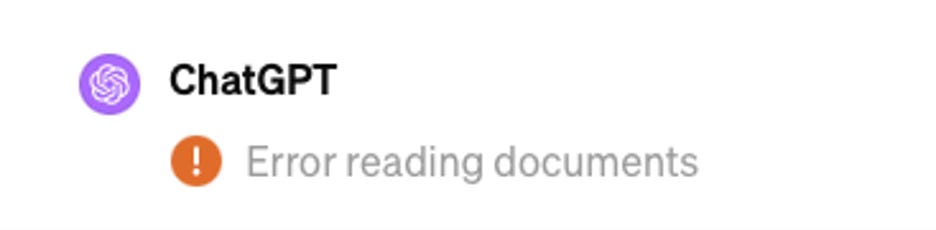Why Your AI Tool Won't Read Your PDF Contract, And Two Workarounds
A quick guide to using PDFs with your AI tool
You’re excited to start using AI to increase your productivity and efficiency. You want to use AI to summarize a deposition, or an article, or to compare two contracts. You open your AI tool and attach the PDF document you want to analyze or summarize; and you get back something like this:
AI technology is one stumbling block that persists is the difficulty some platforms face in reading and interpreting documents saved in PDF format. This can be particularly problematic when dealing with scanned documents, which are essentially images of text rather than selectable, searchable text itself. AI models cannot read the text from all PDF documents. There are several types of documents that AI models generally cannot read, including:
1. Scanned Documents and Images: If a PDF is essentially a collection of scanned images (like photographs of pages), extracting text can be difficult unless the file has been processed with Optical Character Recognition (OCR) software. Even then, the accuracy of the text extraction can vary based on the quality of the scan and the OCR technology.
2. Complex Layouts: PDFs with very complex layouts, such as multi-column formats, footnotes, sidebars, or decorative elements intertwined with text, might result in extracted text that's out of order or confusing. Or the AI platform might simply return an error message, saying the file cannot e read.
3. Encrypted or Protected Files: PDFs that are encrypted, password-protected, or have restrictions on copying text cannot be read without the necessary permissions or passwords.
4. Non-standard Fonts and Characters: If a PDF uses non-standard or custom fonts or contains characters from languages that are not widely used, it might be difficult to accurately extract and interpret the text.
5. Embedded Multimedia or Non-text Elements: PDFs can also contain elements like video, audio, and interactive forms that AI tools can't process or interpret. Or at least they can’t process those formats yet.
For PDFs that fall into these categories, reading and accurately extracting text might not be possible without additional processing or manual intervention.
WorkArounds:
There are several effective workarounds that can help bridge the gap between these inaccessible PDFs and AI’s powerful capabilities. Here are some strategies:
1. Using Optical Character Recognition (OCR) Software: One of the most effective ways to convert non-selectable text images within PDFs into machine-readable text is through Optical Character Recognition (OCR) software. OCR technology is designed to recognize text within images and convert it to a digital format that can be read, edited, and analyzed by computers, such as Adobe Acrobat and Tesseract.
a. Adobe Acrobat: Adobe offers sophisticated OCR capabilities within its Acrobat software. This feature is particularly useful for PDFs that contain scanned documents. Acrobat's OCR tool can process the document and convert it into selectable, searchable text. However, it's important to note that while Adobe's software is quite powerful, it may not be the most cost-effective solution for all users.
b. Tesseract: For those looking for a free, open-source option, Tesseract is an excellent choice. Developed by Google, Tesseract is one of the most accurate free OCR engines currently available. It can be used to convert images within PDFs into text, though it may require some manual cleanup of the output to correct any errors that occur during the conversion process.
2. Manual Text Extraction: In some cases, it might be simpler or more practical to manually extract the text from a PDF. This can be as straightforward as opening the PDF, selecting the text, copying it, and then pasting it into a format that's more AI-friendly. This method is the most direct. It works best with PDFs that already contain at least some selectable text. Simply highlight the text you wish to extract, copy it, and paste it into a text editor or directly into the AI platform’s interface. This method is quick and does not require any additional software, but it's not suitable for scanned documents that haven't been processed with OCR.
3. Advanced Solutions: For those looking for more automated and scalable solutions, several software platforms offer advanced PDF processing and text extraction capabilities. These include:
a. PDF Parsing Libraries: Programming libraries such as PyPDF2 for Python allow developers to write scripts that can automate the extraction of text from PDFs. This method requires programming knowledge but offers a high degree of flexibility and power for processing large batches of documents.
b. Cloud-Based OCR Services: Services like Adobe Document Cloud, Google Cloud Vision OCR, and Microsoft Azure Computer Vision provide powerful OCR capabilities through cloud-based platforms. These services offer advanced features like language detection, handwriting recognition, and automatic document layout analysis, making them suitable for complex or large-scale OCR tasks.
One Last Thing — Make Sure to Manually Clean Up After
Regardless of the method you chose, it’s important to plan for some level of manual review and cleanup, especially when dealing with documents that contain complex layouts, multiple languages, or handwritten text. If done correctly, these workarounds will not only to make PDF content accessible to AI platforms but will also ensure that the information is accurately and efficiently processed, enabling you to fully leverage the power of AI technology in their work.