Teams’ + Copilot: Why Lawyers Should Use It, How to Make the Most of It, and Best Practices
If You Aren't Using the Recording Feature of MS Teams, along with Copilot, You Are Missing Out On An Easy-To-Implement AI Tool
Lawyers seem to fall into one of two extremes: they are confident and competent with GenAI (or at least think they are), or they are distrustful of GenAI and want nothing to do with it. Using the recording feature in Teams is a low-risk / high-reward way of adopting GenAI, regardless of which category you fall into or even if you are somewhere in the middle.
Most lawyers are familiar with Microsoft Teams. But I’m surprised by firms and organizations who do not use the Record feature in Teams. Microsoft Teams is a widely adopted communication platform. It offers a powerful yet often underutilized tool: its recording feature. By integrating this function into daily practice, especially when teamed with MS Copilot, lawyers can improve documentation, streamline workflows, and enhance legal operations while maintaining ethical and regulatory compliance. You can easily manage confidentiality because you are recording information you are already discussing. Plus, you are not sending information out into the universe any more than if you just use Teams.
As a lawyer you are probably having meetings over Teams, but are you using the recording feature, transcription, AI meeting summary and benefits of incorporating Copilot? If not, you should be. It is a quick and easy-to-implement way that AI will make your law practice more efficient.
Why Lawyers Should Use the Teams Recording and Copilot Features
Enhanced Documentation & Reduced Risk of Errors
Accurate documentation is critical in legal practice. Meetings, client calls, case discussions, and depositions are filled with intricate details that can be challenging to capture in real-time. The Teams recording feature ensures that the information and discussion held over Teams is preserved, reducing the risk of misinterpretation and allowing for precise record-keeping. I usually take notes in every meeting that I attend, but this is a much better way to accomplish my goals. It helps to keep me engaged in the meeting, without missing anything. It associates Action Items with their purposes. Unlike handwritten notes, quickly typed notes, or memory-based summaries, recordings provide a near-exact, verifiable record of conversations, which can be invaluable in your practice.
Increased Efficiency & Productivity
Have you ever found yourself repeating key information in multiple meetings or spending excessive time drafting summaries of discussions? Recording meetings allows you and everyone in a meeting to focus on the conversation rather than note-taking. And revisiting a recording is far faster than reconstructing discussions from fragmented notes. Additionally, recordings enable asynchronous collaboration. This allows anyone who missed a meeting to catch up at their convenience—saving time and boosting productivity.
Improved Collaboration & Knowledge Sharing
Law firms work best with smooth collaboration among attorneys, support staff, and clients. Recorded meetings can be shared securely within a firm, ensuring that all relevant parties can access the same information. Whether onboarding new associates, reviewing complex case strategies, or providing continuing legal education (CLE) sessions, Teams recordings are invaluable training and knowledge-sharing tools.
Compliance & Risk Management
In legal practice, compliance with ethical, regulatory, and confidentiality requirements is non-negotiable. Microsoft Teams recordings provide a defensible, auditable record of internal discussions, helping law firms demonstrate adherence to professional standards. Moreover, built-in security features—such as encryption, access controls, and retention policies—allow law firms to safeguard sensitive client data while complying with regulatory frameworks.
AI-Driven Transcriptions, Copilot & Searchability
Saving the best for last, one of my favorite benefits and one of the most compelling advantages of using Teams recordings is the automatic transcription feature, as was discussed earlier. Teams can generate AI-powered transcripts. You can then use this transcript in several ways.
1. Search for specific terms. Have you ever attended a meeting for a client or topic that you are only tangentially involved with? Or maybe you want to clarify what was said about a particular issue or client. You can quickly and easily search the transcript for the term or client name.
2. Ask for a summary of the meeting. Imagine you are unable to attend a meeting due to a court hearing, conflicting meeting, or illness. You can ask for a summary of the meeting. Reading over a summary is far quicker and more accurate than asking a fellow attorney. Plus, you can ask the AI tool questions about the meeting.
3. Review discussions quickly. If you record your Teams meeting, you can extract key insights without manually sifting through hours of audio. This feature significantly enhances your efficiency when referencing past meetings or preparing legal documents.
4. Ask for a list of action items. Microsoft Copilot, an AI-powered assistant integrated into Teams, takes meeting recordings and transcripts one step further. When enabled, Copilot can automatically generate:
Action items based on the discussion, assigning tasks to relevant participants.
Key takeaways and summaries, providing a concise review of critical points.
Follow-up suggestions, helping ensure important deadlines and responsibilities are tracked.
Combining Teams and Copilot can minimize administrative overhead, streamline decision-making, and keep your legal tasks and various teams organized without manually sorting through transcripts. This AI-driven functionality is particularly beneficial for case management, internal strategy sessions, and client meetings, where you can ensure that tasks and actionable insights don’t get lost in the shuffle.
Beyond Legal Documentation
Microsoft Teams meeting transcripts also provide a valuable resource that extends far beyond simple record-keeping. These detailed transcripts can serve as the foundation for creating various legal documents such as motions, demand letters, and settlement agreements. By capturing client conversations verbatim, they eliminate the inaccuracies and gaps inherent in manual note-taking. Legal professionals can transform these transcripts into actionable documents by highlighting information, extracting case details, and preserving exact client language.
Beyond traditional documentation, these transcripts can be integrated into Retrieval-Augmented Generation (RAG) databases or customized AI assistants dedicated to specific client matters. For example, uploading a transcript to a custom GPT allows attorneys to query client information instantly rather than manually reviewing meeting notes—saving hours of work while improving accuracy. This approach is particularly valuable for complex cases with multiple client interactions, ensuring consistent advice and comprehensive documentation. For attorneys interested in implementing this workflow, our step-by-step video guide demonstrates how to create a custom GPT in under ten minutes, making this powerful technology accessible even to legal professionals with limited technical expertise.
How to use the Recording and Transcript Features of Teams
If you are hosting a meeting, you can select the “record” feature in Teams.
If the meeting is being recorded, you will see a bar in the upper left-hand corner of the screen indicating the recording. Note that Microsoft Teams’ default setting only allows the “Tenant” — the one hosting the meeting — to be the only one who can record it. If you’re attending someone else’s meeting, you won’t be able to record through teams. You can make the change administratively to trust an external party and allow both sides to record the meeting, and use Copilot, but do that only with extreme caution. Sharing data on this level with an external party almost never makes sense.
However all attendees can select the option to have a running transcript, whether the meeting is being recorded or not. You can even go back and look at the transcript of a previously recorded meeting by clicking on it and selecting “transcript.”
You can easily get an AI-created summary of the meeting.
Or get a list of every time you were mentioned in the meeting. This is a useful feature if you miss a meeting and need to check whether your name was mentioned in your absence.
Or see who spoke the most in the meeting; Teams gives you a representation in a bar chart format.
If you have integrated Copilot into your Microsoft environment, you will see the Copilot label—either in the upper right-hand corner or on the taskbar at the bottom or the left side, depending on how your Teams and Copilot are set up.1
Click on this icon, and you will be able to query both your meeting transcript and the chat that accompanies the meeting. Some of my favorite things to query the transcript and the chat are:
“What key points did [Amy] make in this meeting?”
“Please give me a list of all action items or follow-up tasks from this meeting.”
“Please give me a list of all items that someone needs to give to me.”
“Please give me a two-line summary of the decisions made in this meeting.”
“Did any of the comments in the Chat resolve any of the Action Items from the meeting?”
Note that Copilot has access to the meeting transcript and accompanying chat; they are integrated. (Note that Copilot's access depends on the specific Microsoft 365 license and admin configurations.) Since Copilot has access to the chat, it’s convenient to ask Copilot if anything in the chat resolved an action item from the meeting.
In your interactions with Copilot, you can give its responses a thumbs up or thumbs down to help fine-tune it. Your Copilot messages are just between you and Copilot. No one else from the meeting will have access to your messages with Copilot, unless you save them and make them available on your system.
If you were unable to attend a recorded meeting, you can access the recording and see how and why your name was mentioned, whether a particular issue or your client was mentioned, or get a summary of the entire meeting.
The Key Takeaways and the Action Items, with a Deadline and a Responsible Person clearly set out, make copious note-taking during a recorded meeting unnecessary.
Another benefit of Copilot is that it will share links to the documents that were referenced in the meeting, making access to them quick and easy.
Best Practices for Using Microsoft Teams Recordings in Law Practice
There are a number of great benefits to using Teams. However, be mindful of adopting these best practices in order to ensure ethical use and compliance:
1. Obtain Client Consent: Always inform clients and relevant parties that a meeting is being recorded and obtain necessary approvals.
2. Establish Firm-Wide Policies: Define clear retention, deletion, and access control policies to align with regulatory requirements.
3. Use Secure Storage: Teams recordings are stored in OneDrive or SharePoint; keep access restricted only to authorized personnel.
While interactions with Copilot are private to the user by default, Microsoft does store usage data by default, and firms should review EULA, ToS, and relevant data processing agreements and configure settings to comply with privacy obligations.
4. DO NOT chit-chat before the meeting, and be mindful of all your comments in the meeting – this is being recorded, and someone not in the meeting will be able to look at the transcript later. For example, I have noticed my name in comments made before I joined the meeting. These were only mundane comments, but it would be uncomfortable to say something regrettable about a colleague or client before they have joined, only to see it later in a transcript.
5. Enable AI Transcriptions for easy reference and improved record keeping.
6. Begin a Pilot Program Before Adoption: Encourage lawyers to start by recording internal meetings before expanding to client interactions.
Conclusion
Regardless of where you are in your GenAI journey, using the record feature is a quick, valuable, and low-risk way to incorporate AI in your law practice. This feature can offer you and your clients a competitive edge. By improving documentation, increasing efficiency, and enhancing collaboration while maintaining security and compliance, this tool can streamline the way you manage your work. You can use Teams to give you greater accuracy and give your clients greater value and efficiency.
In today’s digital-first legal landscape, law firms must leverage technology to enhance efficiency, compliance, and collaboration. Microsoft Teams, a widely adopted communication platform, offers a powerful yet often underutilized tool: its recording feature. By integrating this function into daily practice, especially when teamed with MS Copilot, lawyers can improve documentation, streamline workflows, and enhance legal operations while maintaining ethical and regulatory compliance.




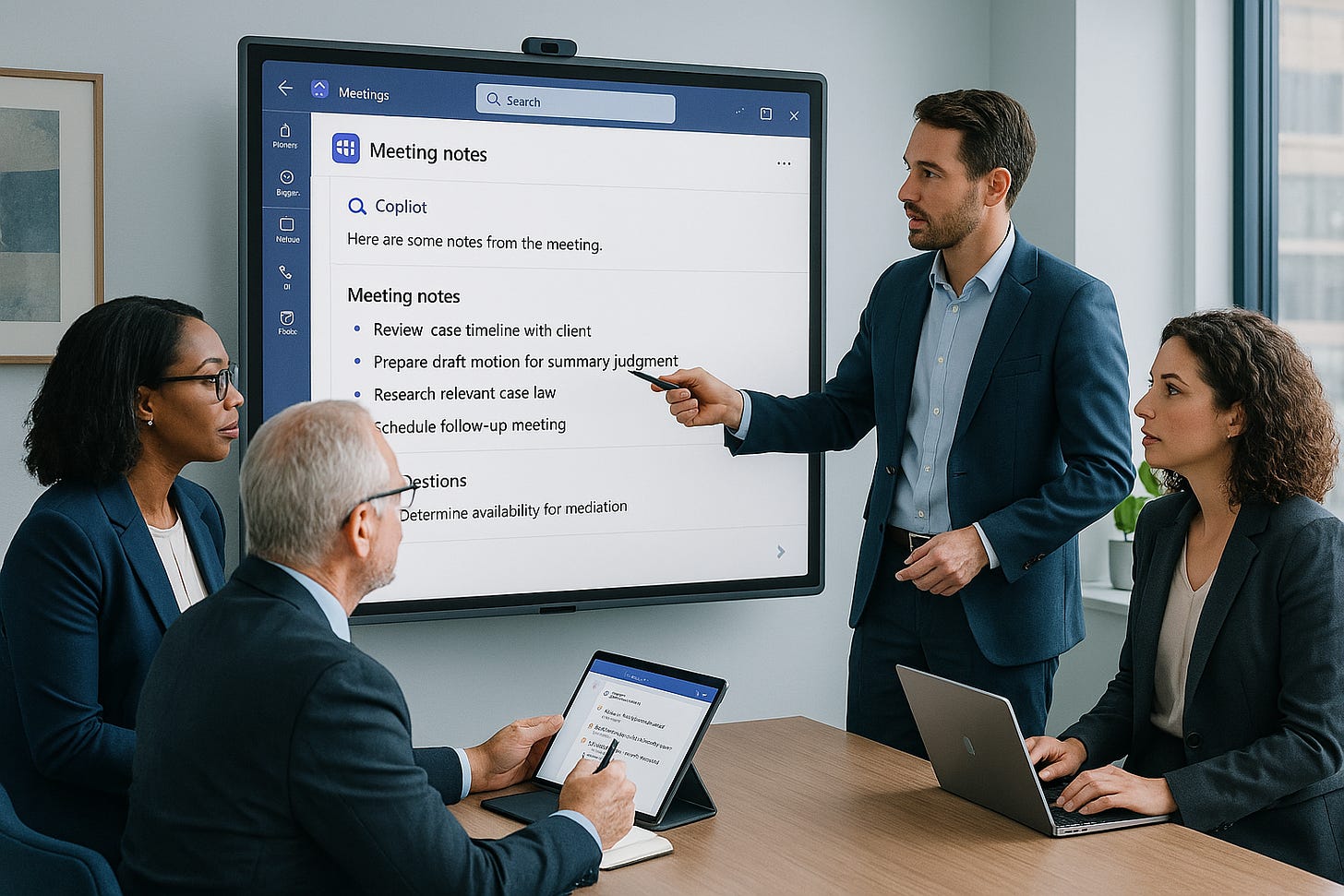
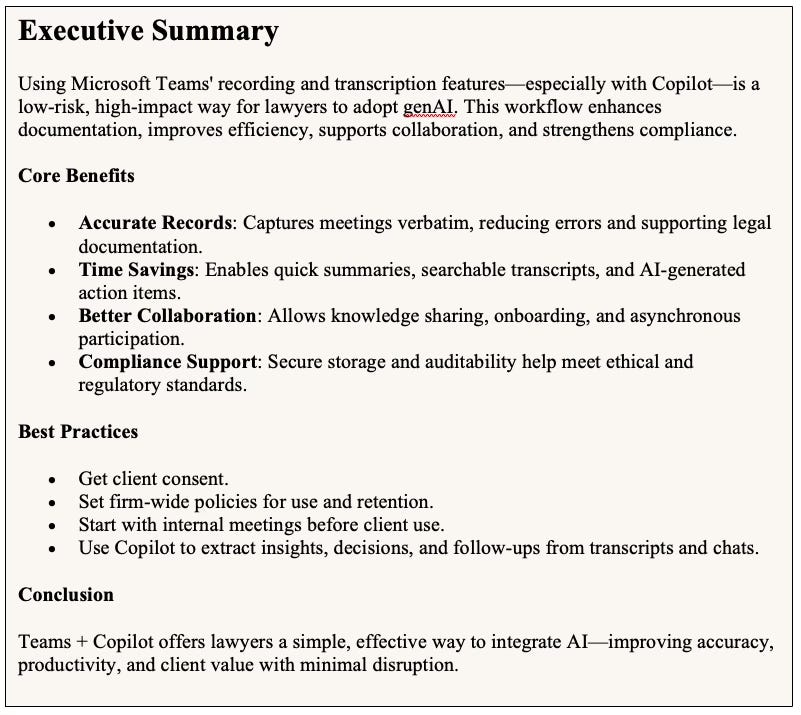





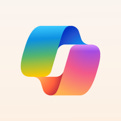


I have watched good people change from bright-eyed ideologues when going into 1st year law school. Then, increment by increment, day by day, morally compromising decision after another, they accept moral ambiguity and embrace evil for the paycheck and job security. The Devil's Advocate was a movie back in the day that captured the sentiment.
Those groups that appear pro bono are usually leftist turf operations that are funded by USAID and SOROS to fund the Communist revolution to take down the West.
Law is a control structure.
I have been through a lifeline(s) in secret by lawyers who went to the dark side but saw an opportunity to give me info that cost them nothing but helped me do my work armed with winning knowledge. An atonement gesture, maybe. Darkness years for the light it would seem.
I created a podcast for self-represented litigants with concepts to consider. I might start a series. You might appreciate it.
https://open.substack.com/pub/soberchristiangentlemanpodcast/p/pro-se-litigant-or-self-represented?utm_source=share&utm_medium=android&r=31s3eo